Employee Tickler
This is mainly used as a memo pad to record employee licensing information that may require follow up.
There is no limit to the number of ticklers that can be added. This screen displays in a grid format. A tickler can be Added, Updated or Deleted.
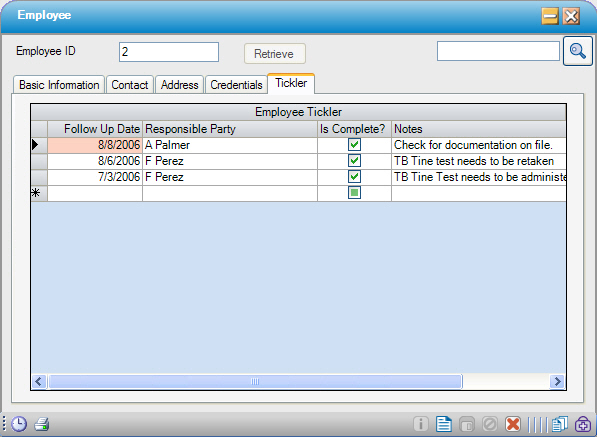
Add Tickler
1. Retrieve the employee profile
2. Click on the Tickler tab
3. Click on the first blank row in the Follow Up Date field
4. Enter the Follow Up Date, the name of the Responsible Party (the person who is responsible for following up), and Notes as applicable
5. If the follow up has been completed, check the Is Complete? box
6. Click  Save
Save
Update Tickler
1. Retrieve the employee profile
2. Click on the Tickler tab
3. Modify as needed
4. Click  Save
Save
Delete Tickler
1. Retrieve the employee profile
2. Click on the Tickler tab
3. Click the gray box to the left of the record to be deleted(shown below)

4. Press <delete> on the keyboard
5. Click  Save
Save